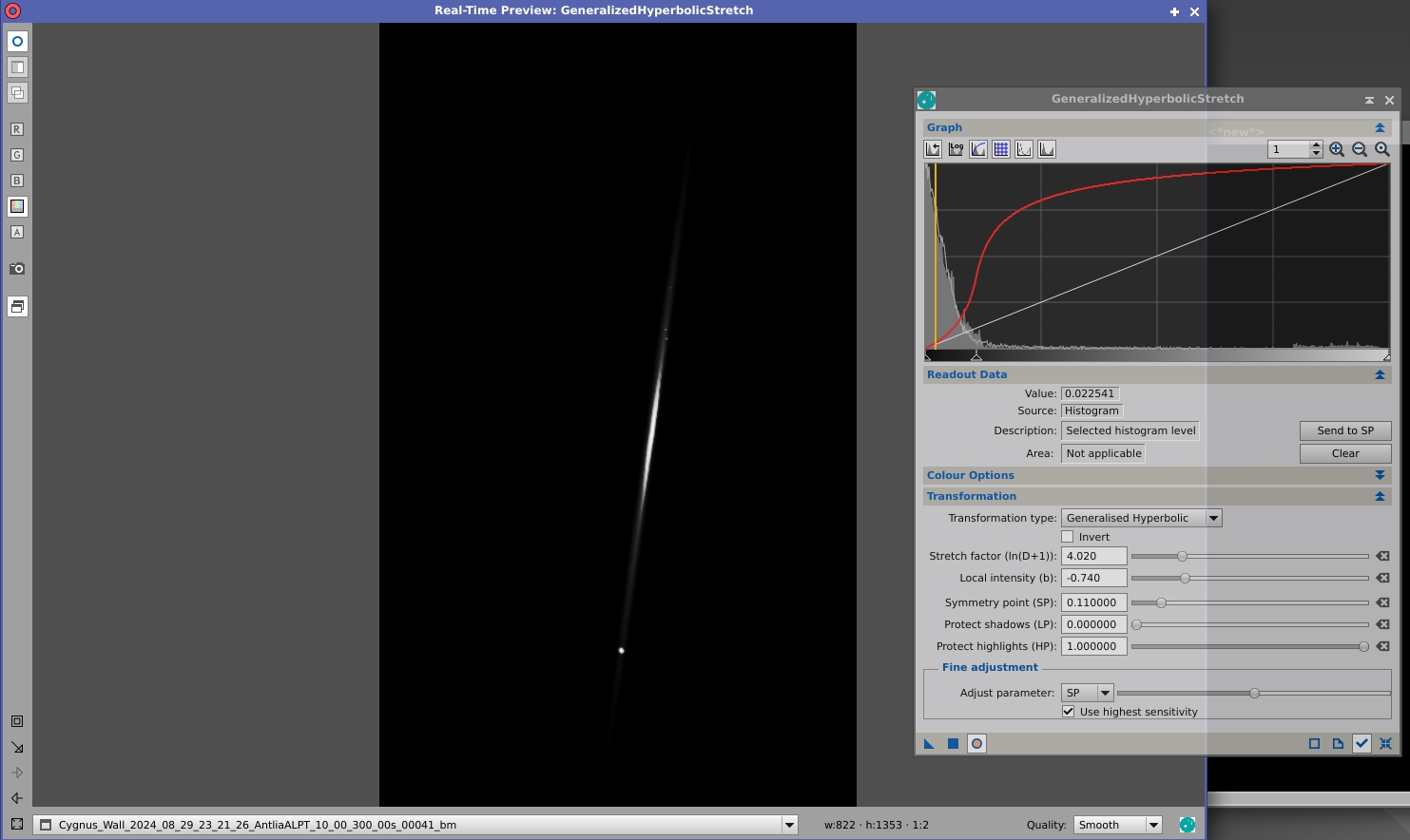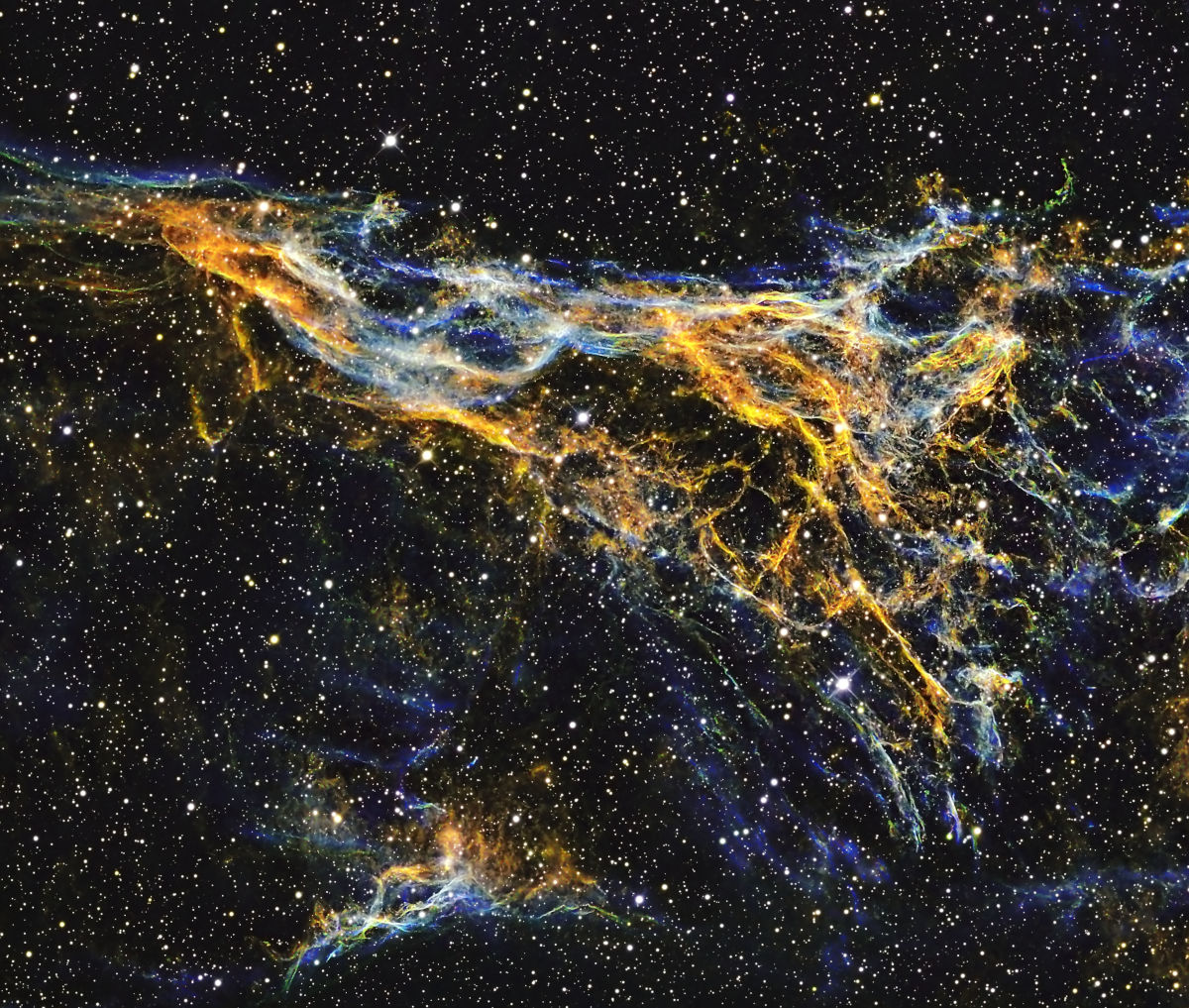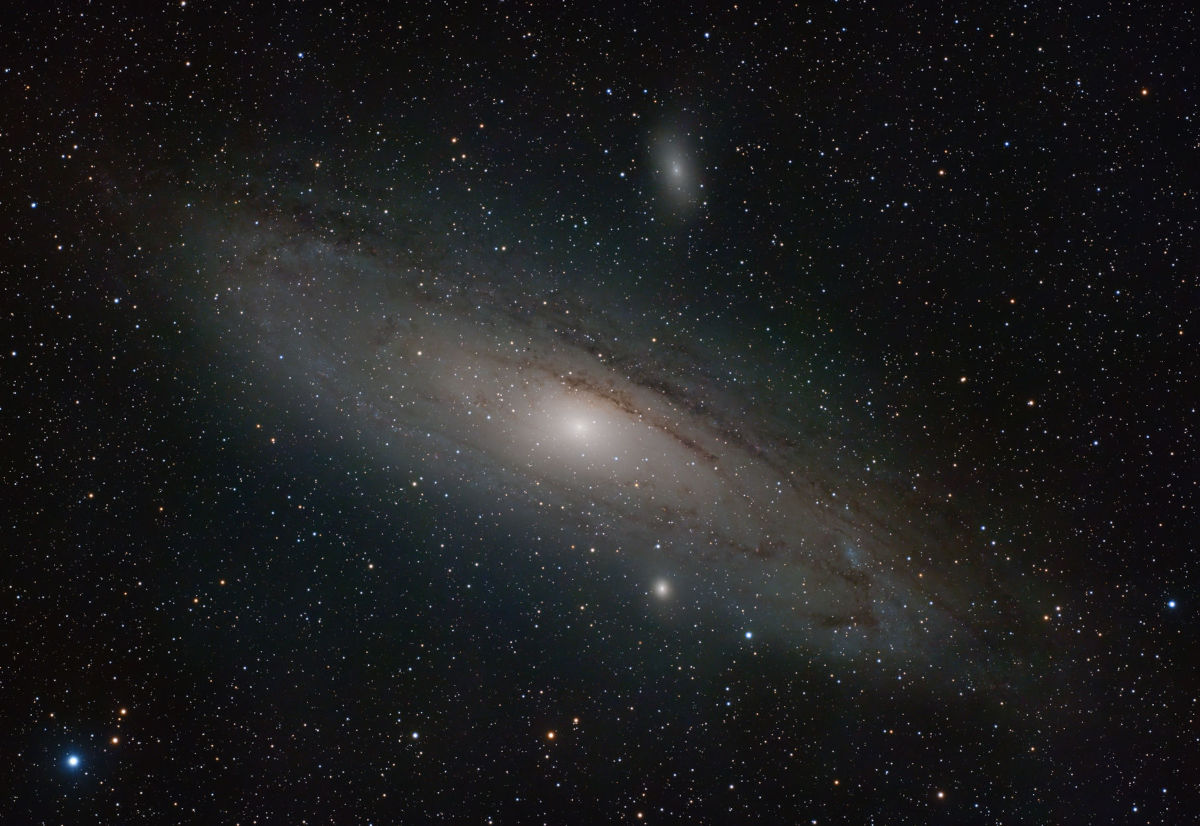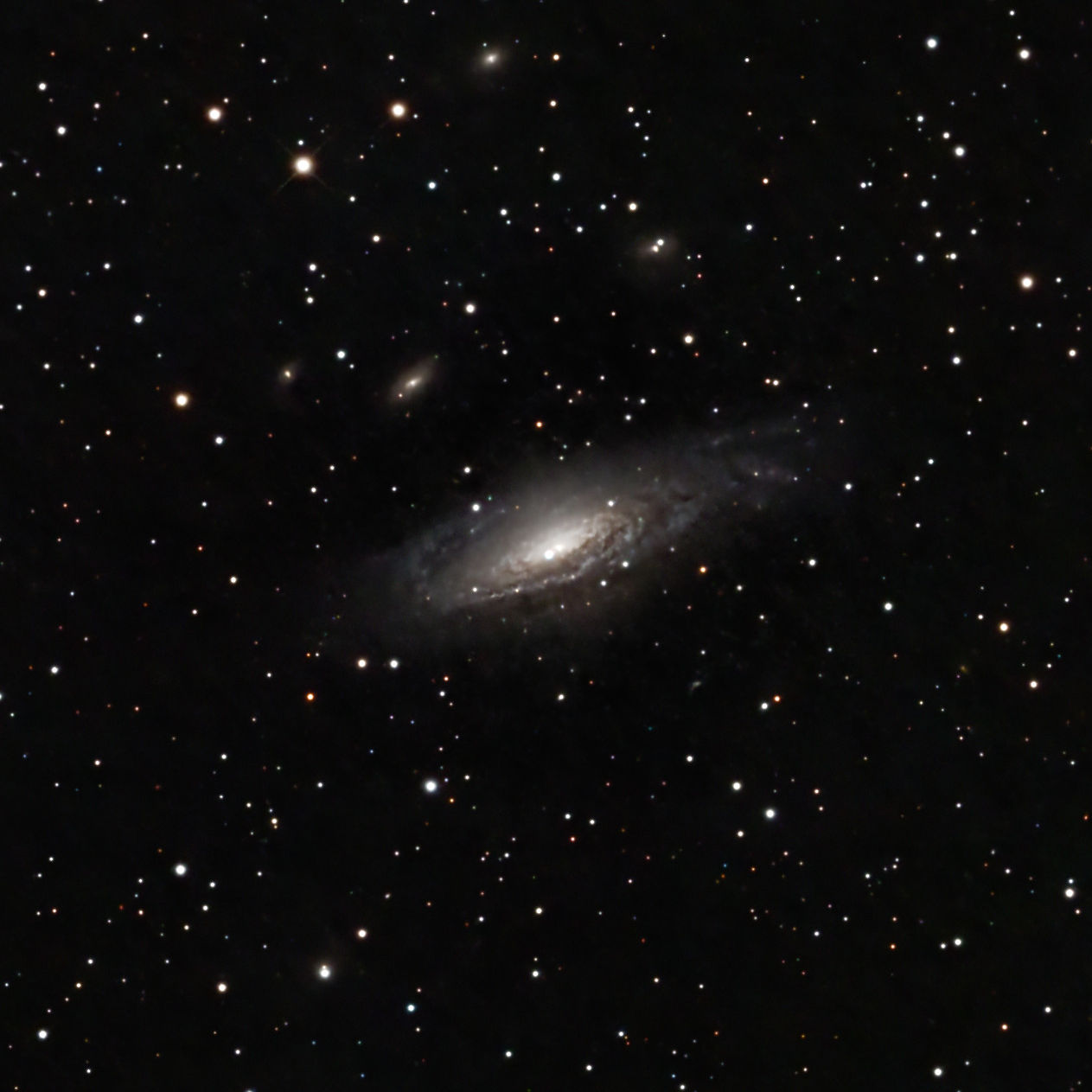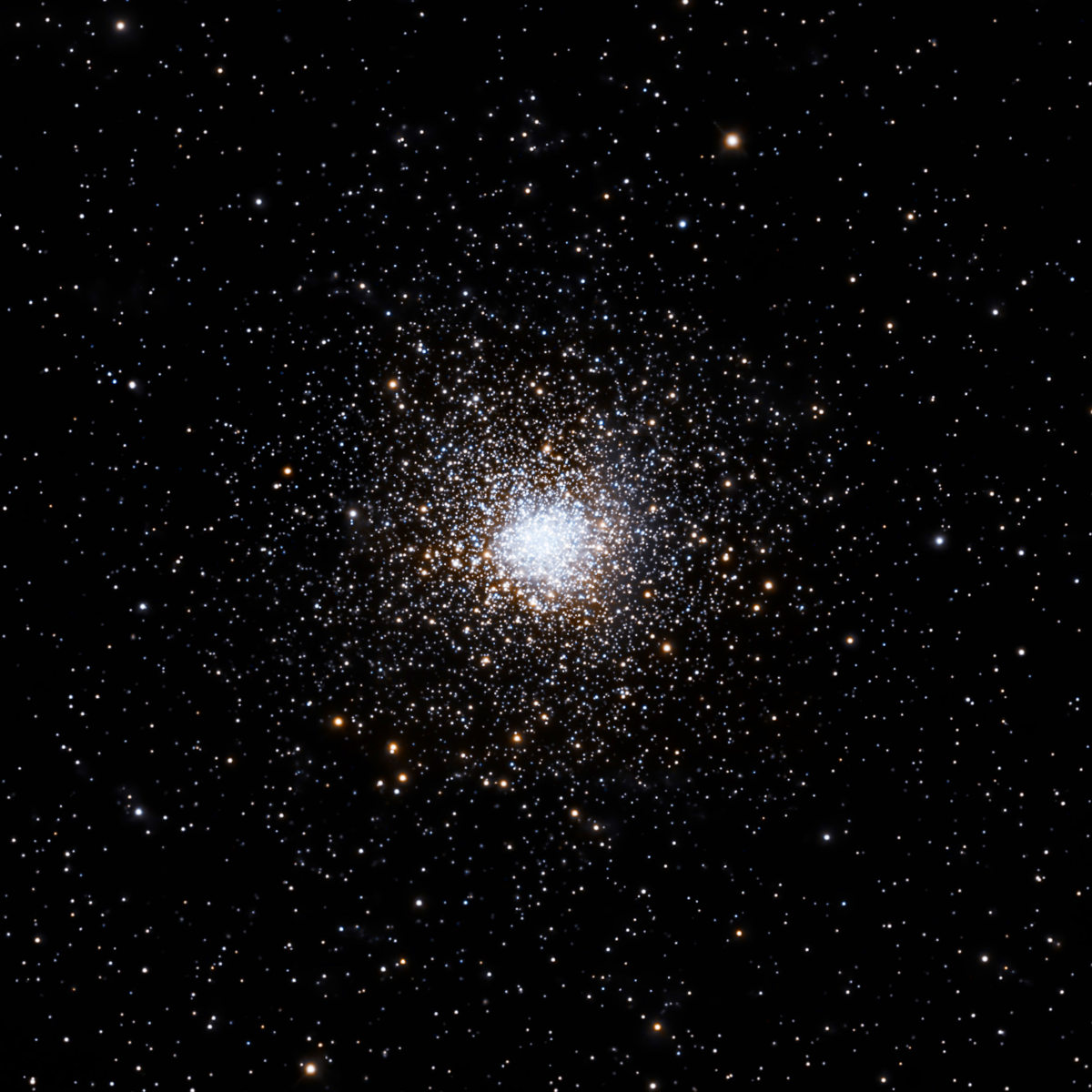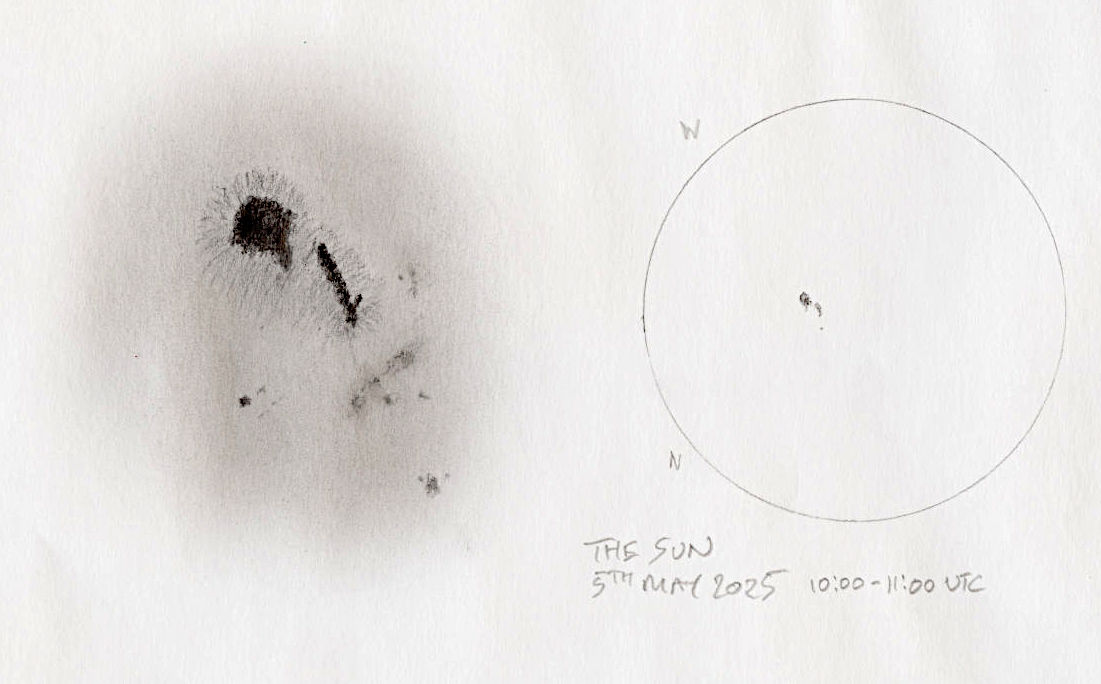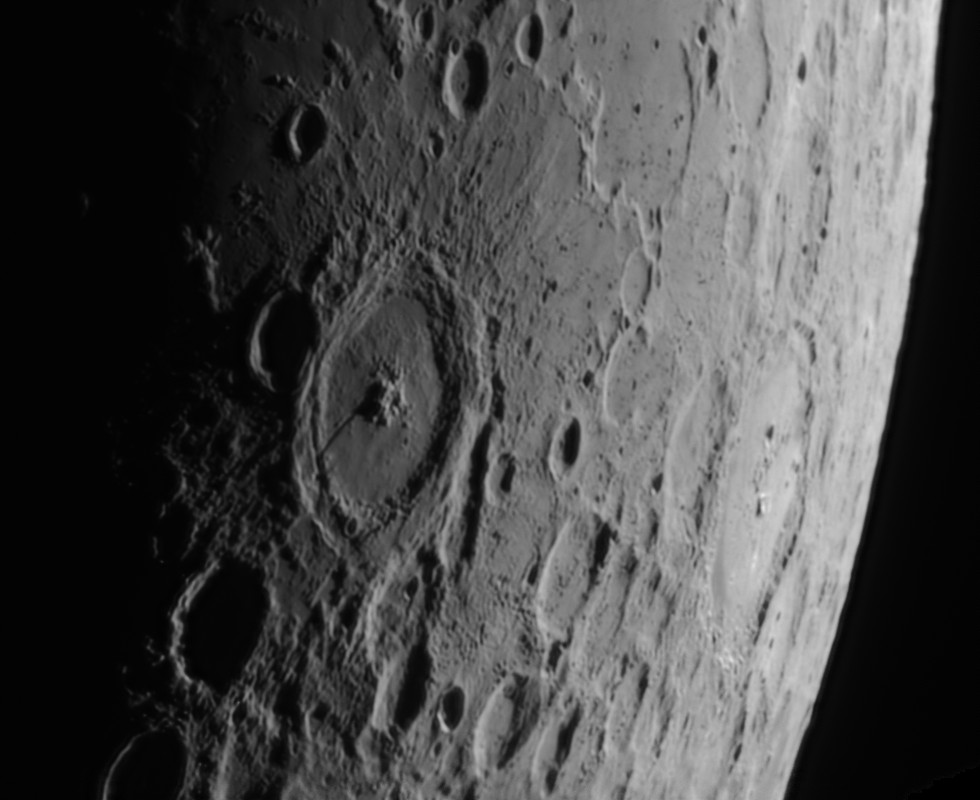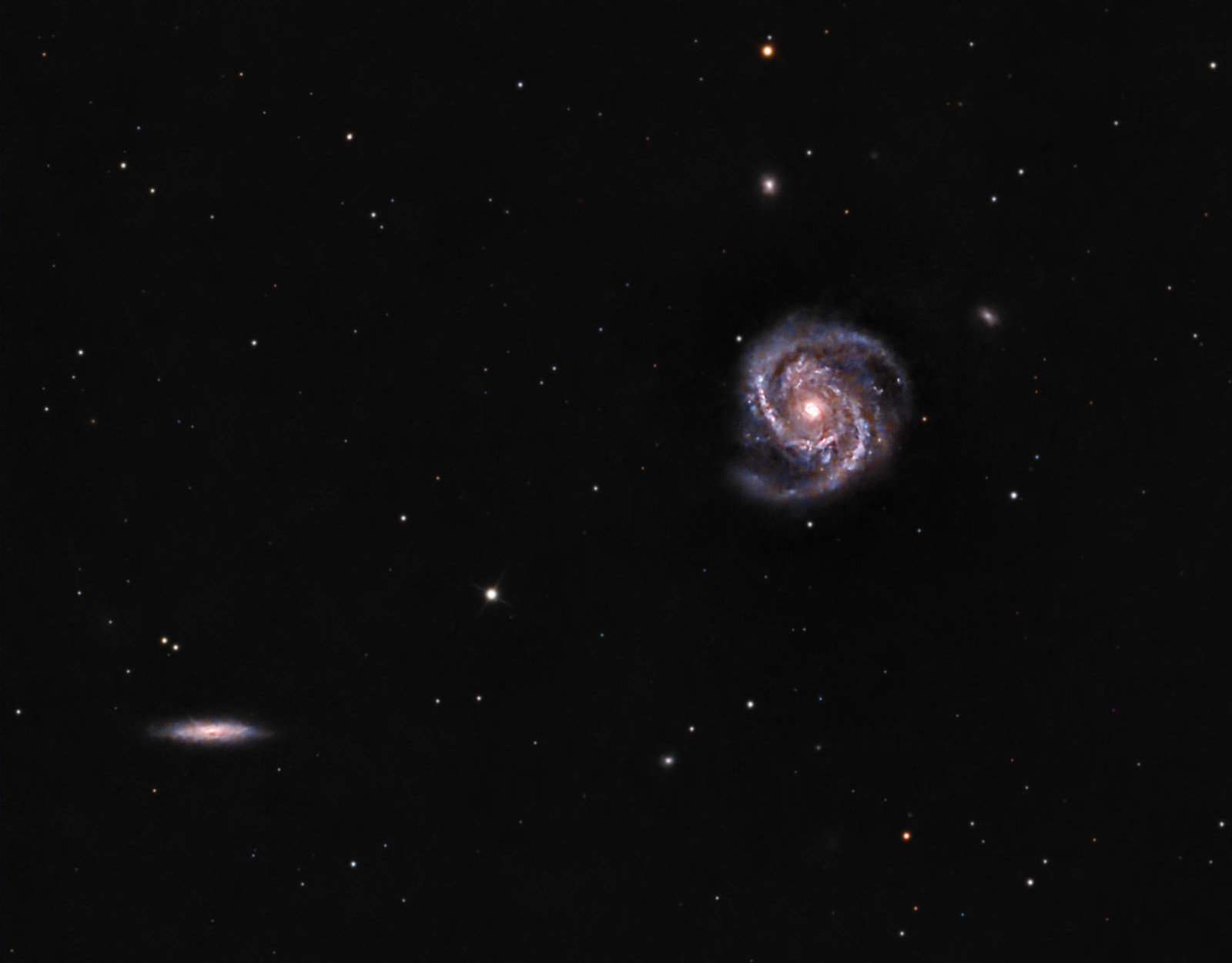Adding back meteors in PixInsight after stacking
First, you need to extract your stars from the main image using Starnet2, Star Xterminator etc. The meteor will be merged into the stars image when we have extracted it as below.
Second, it is necessary to have the GAME script installed in PixInsight:
- Add the repository https://www.skypixels.at/HVB_Repository/ in
Resources -> Updates -> Manage Repositories. - Run the PixInsight refresh of updates:
Resources -> Updates -> Check for Updatesthen restart PixInsight. - Open the original linear sub-frame containing the meteor(s).
- Run the GAME script
SCRIPT -> Utilities -> GAME. - What we will do is to create an elliptical mask around the meteor, so
- Check the
AutoSTFbox top right so you can the image, - add an ellipse and drag it to the meteor, then resize it to contain the meteor’s entire length as well as making it as narrow as possible
- Check the
Brightness Maskbox in theExport Maskssection then clickCreate and exit. - The GAME script will close (it hasn’t crashed!) and leave a new star mask.
- Check the
- Next open the star mask in GHS and play with stretching the image until the meteor is sufficiently bright and the background has been reduced to black (see example image below).
- Once you are happy with the result it can be merged back into your stacked stars image using PixelMath (
meteor + stars) and then you can reintegrate it with your starless image (starless + stars). Any stars in the meteor image should align with stars in the main star image when you merge the two but you might want to remove them if there is any slight registration mismatch.